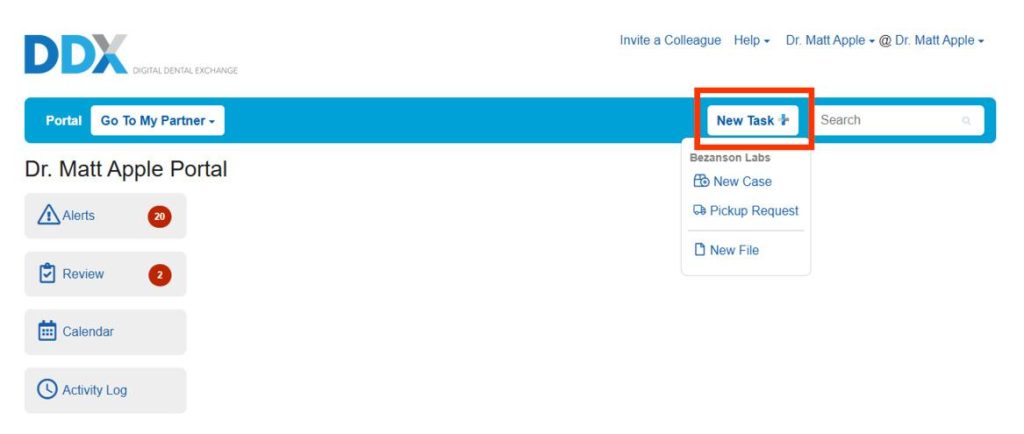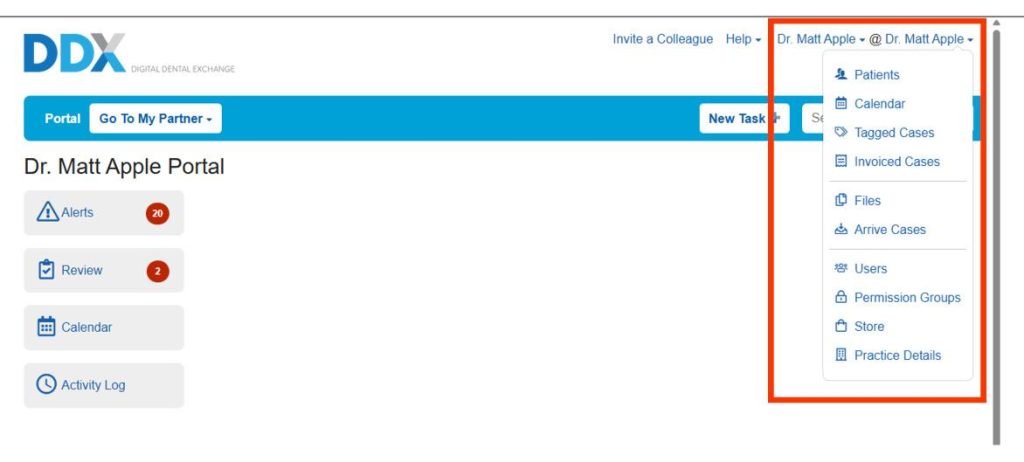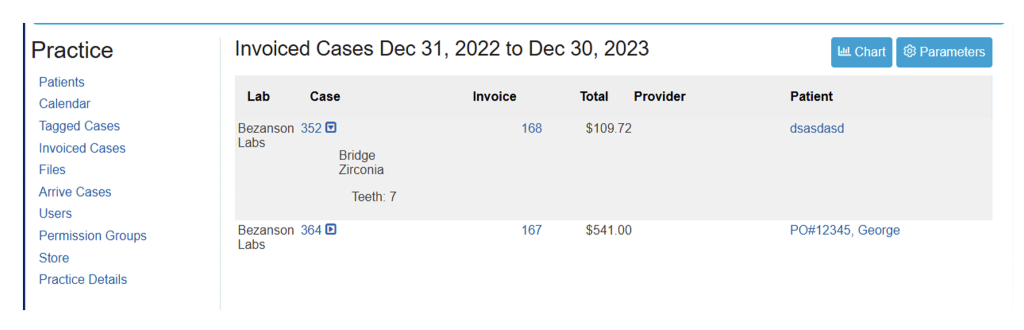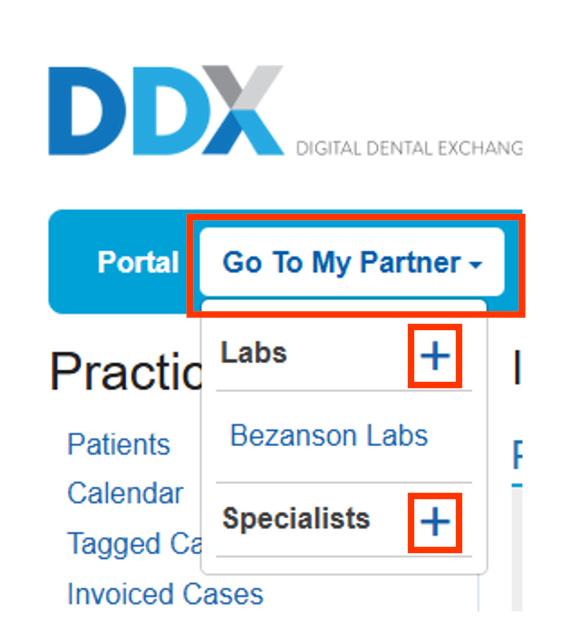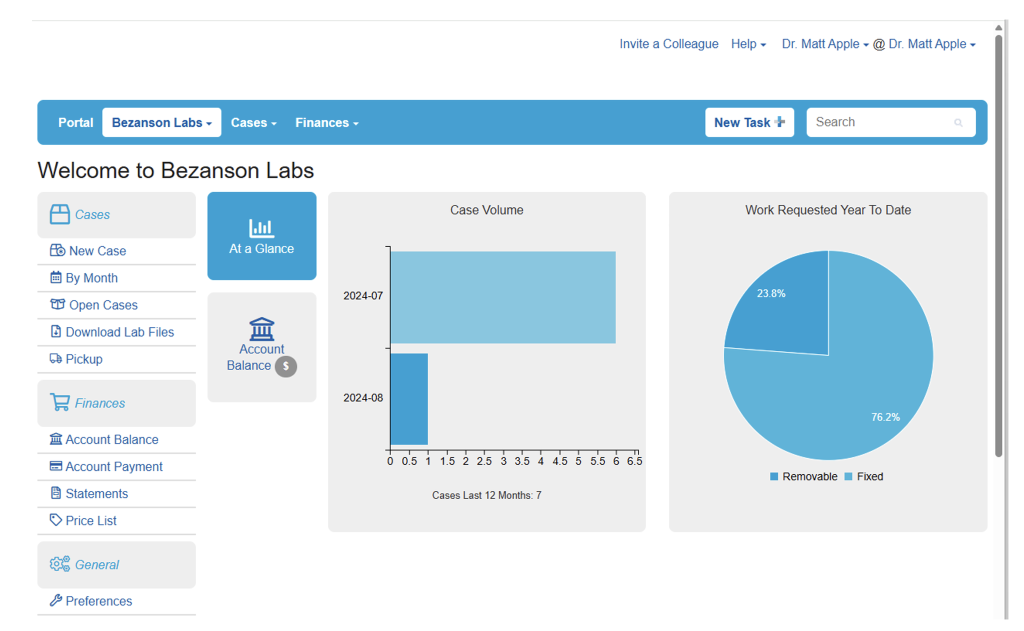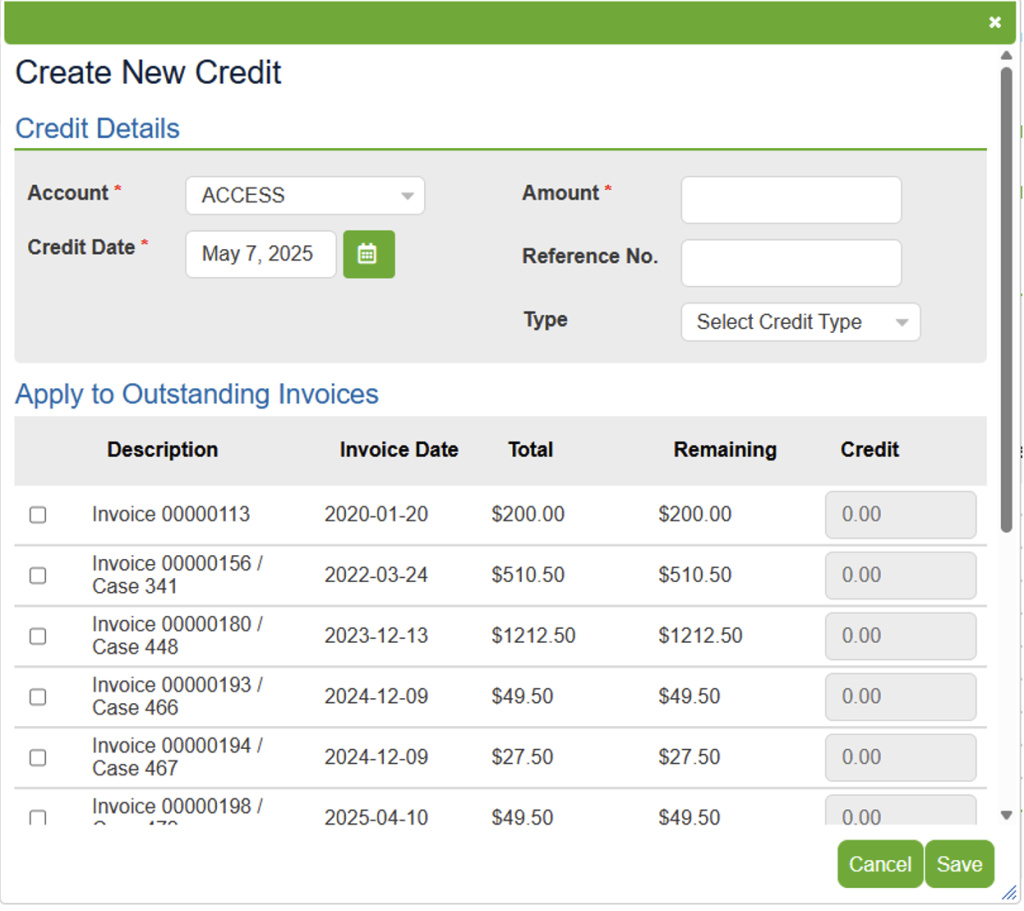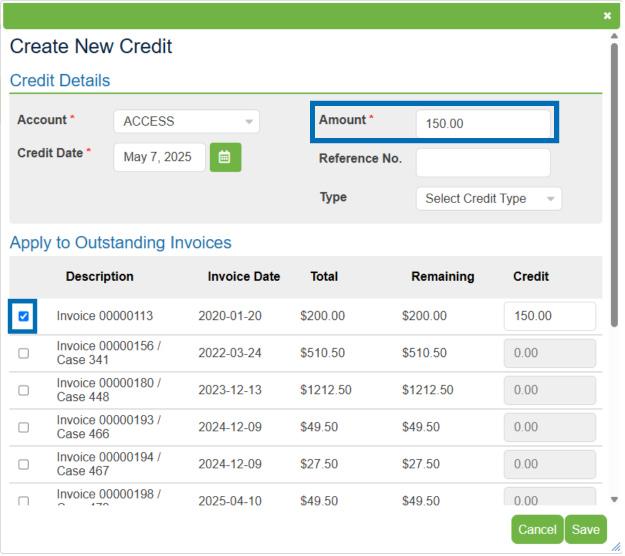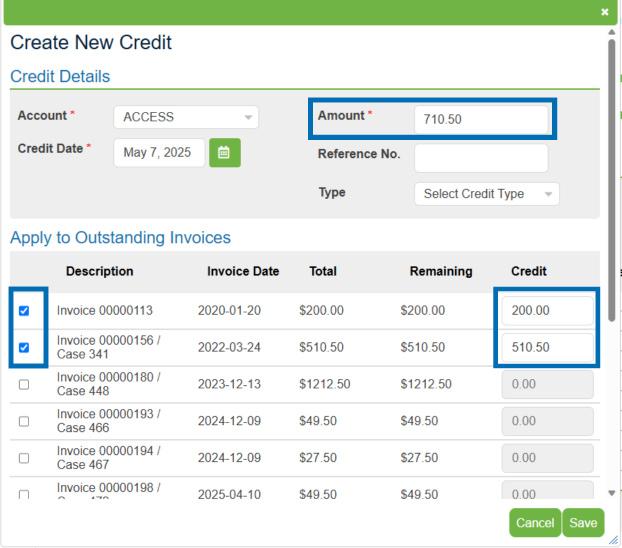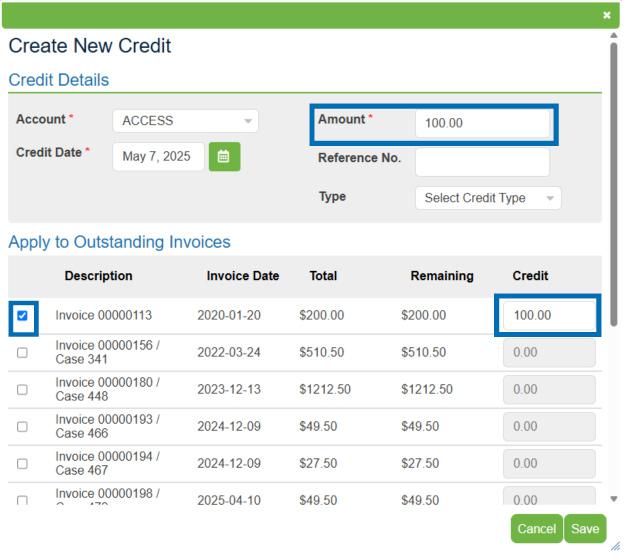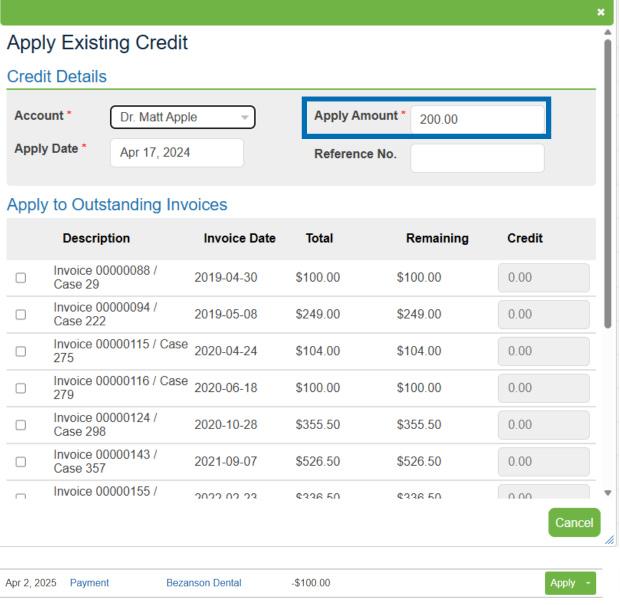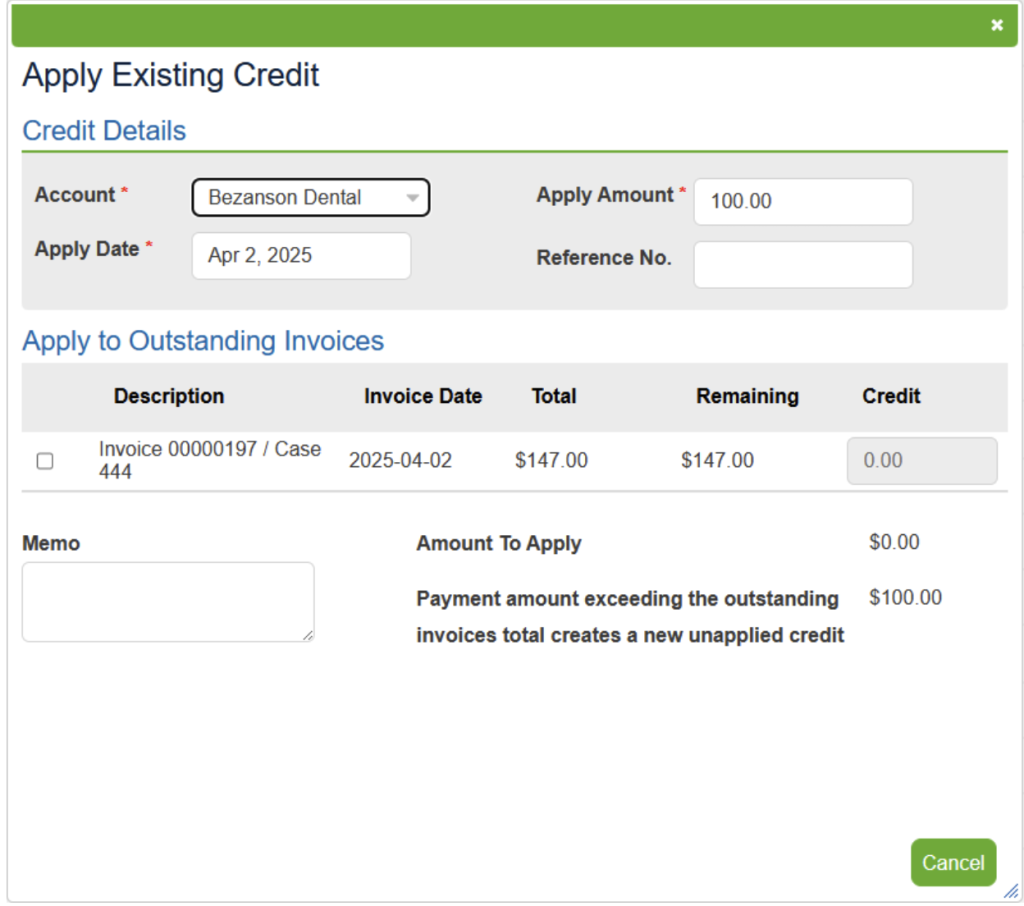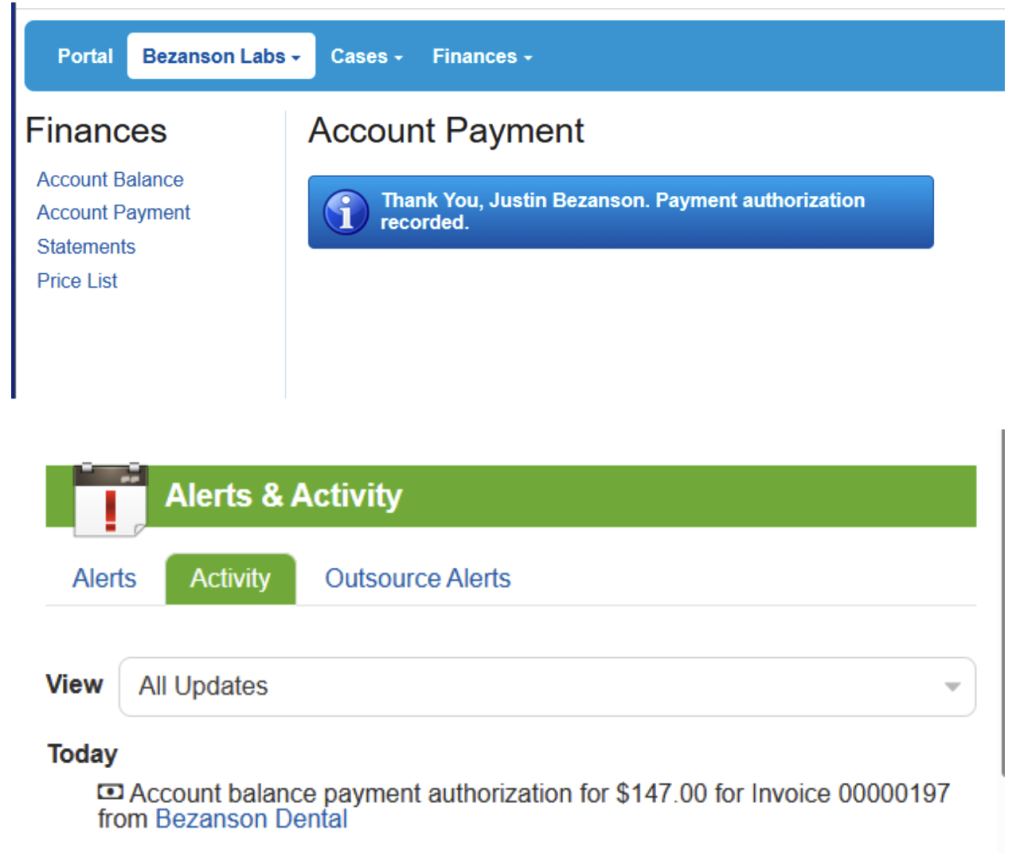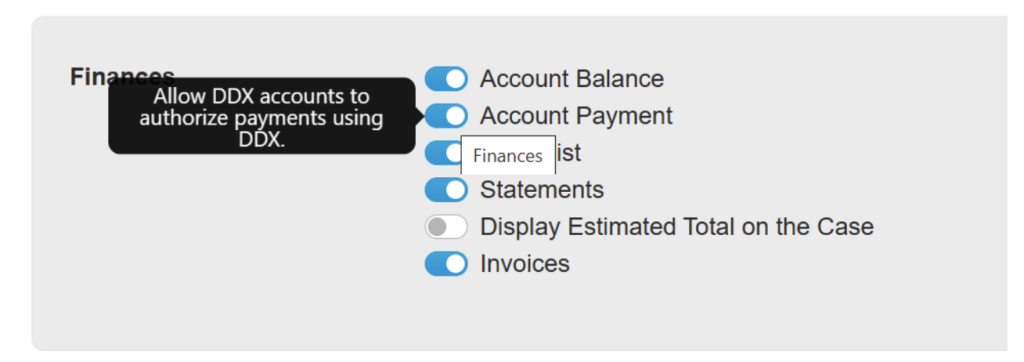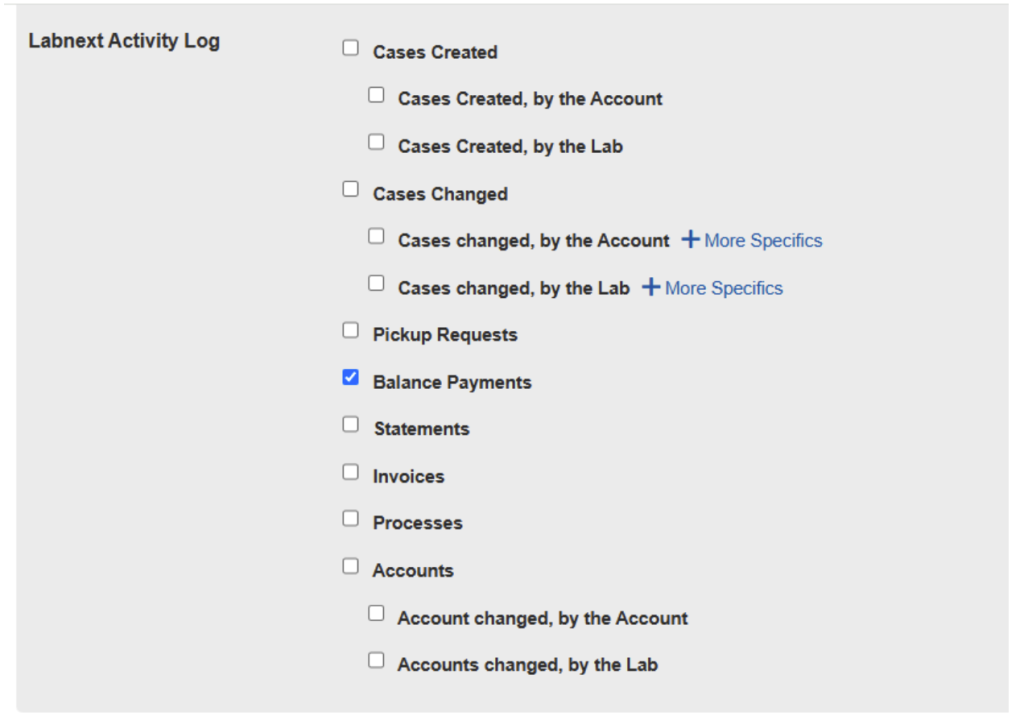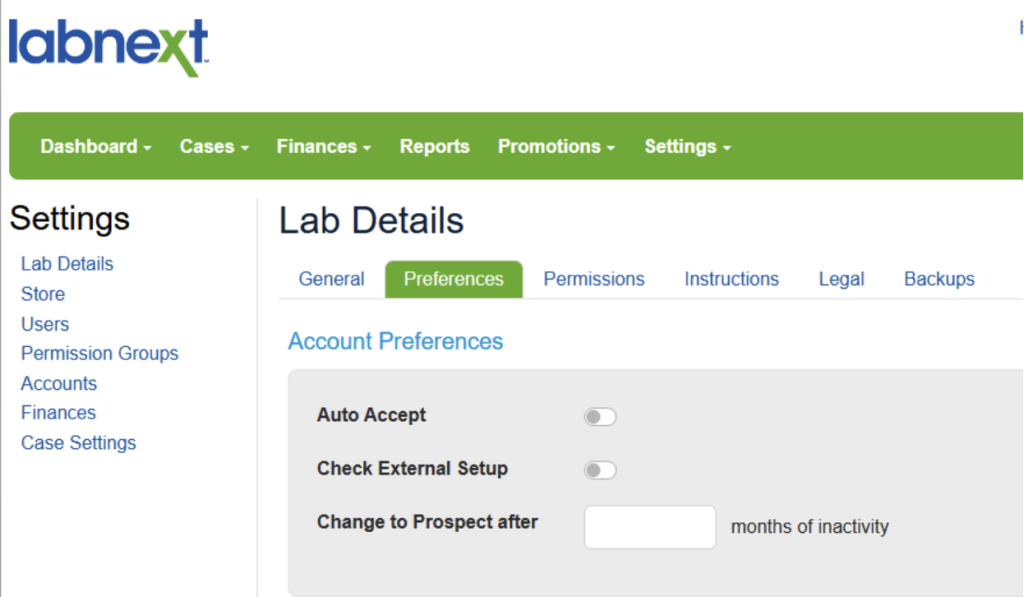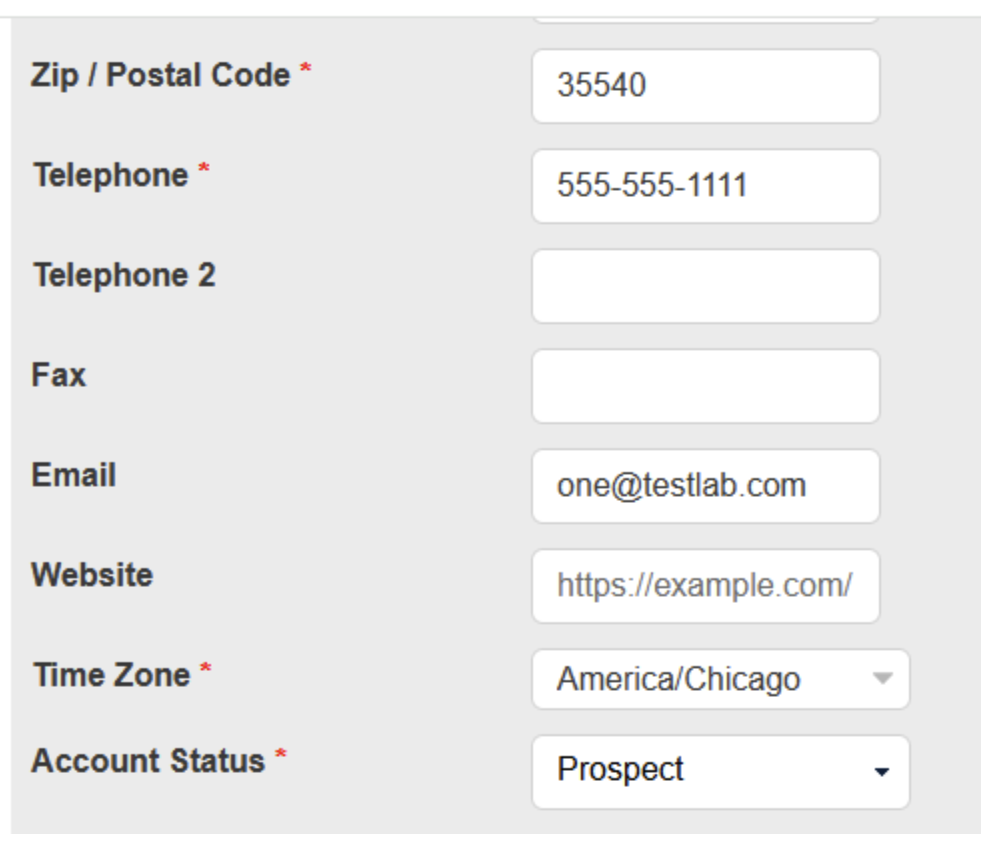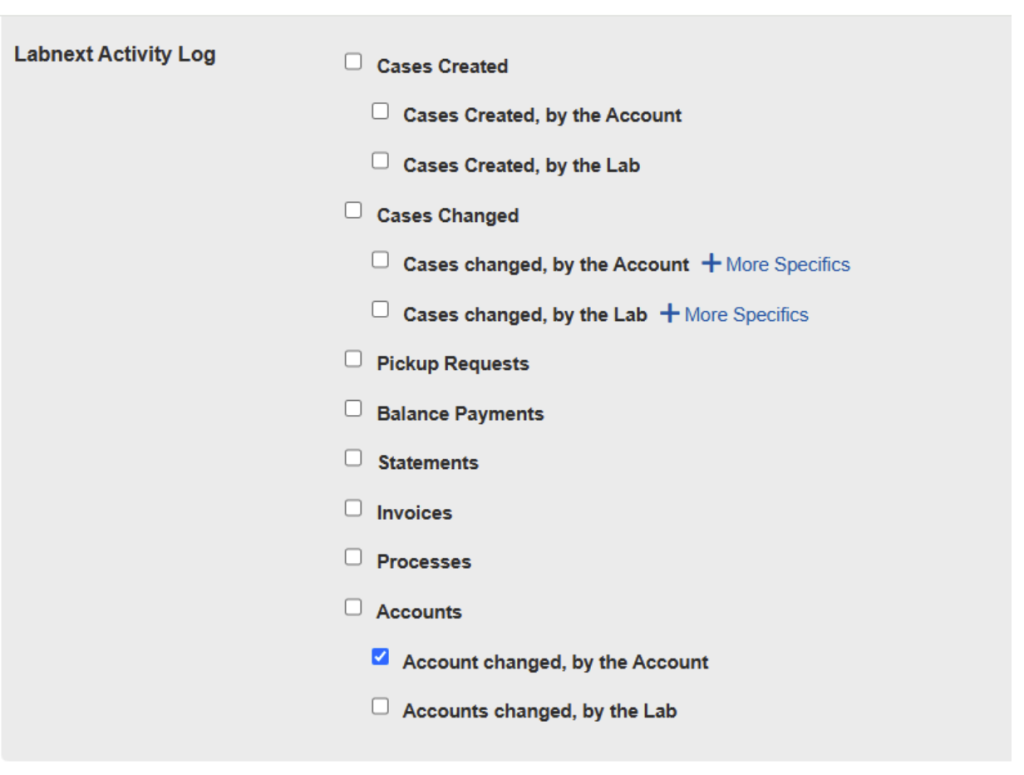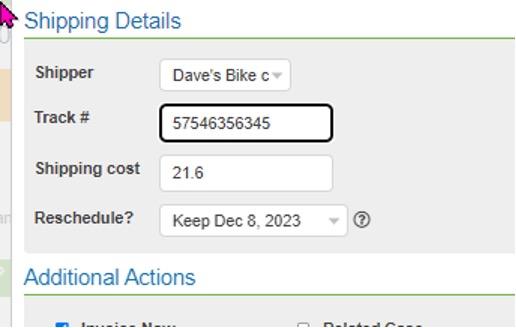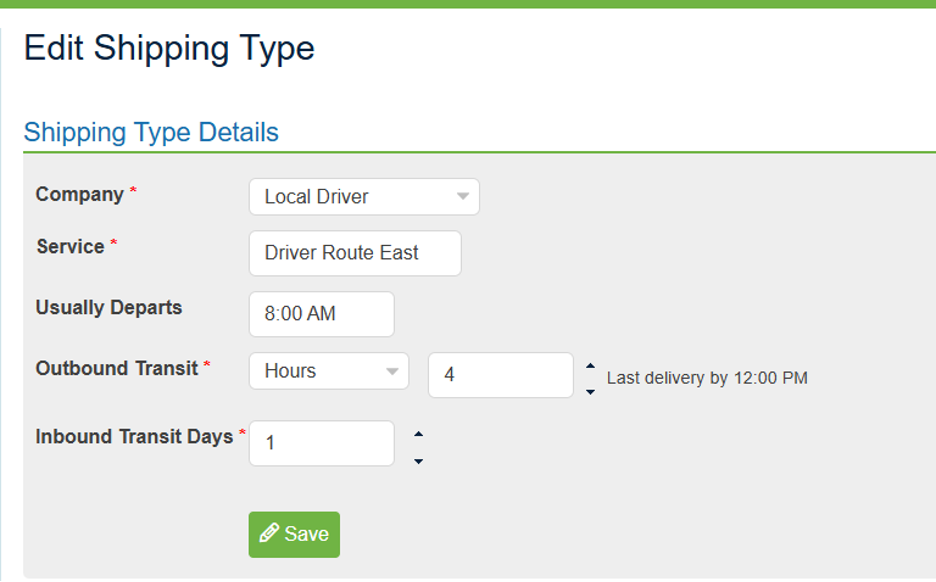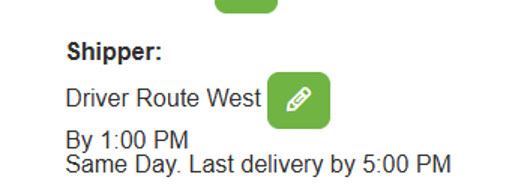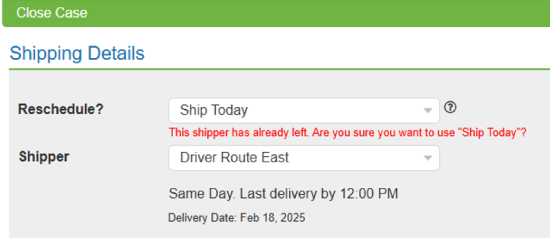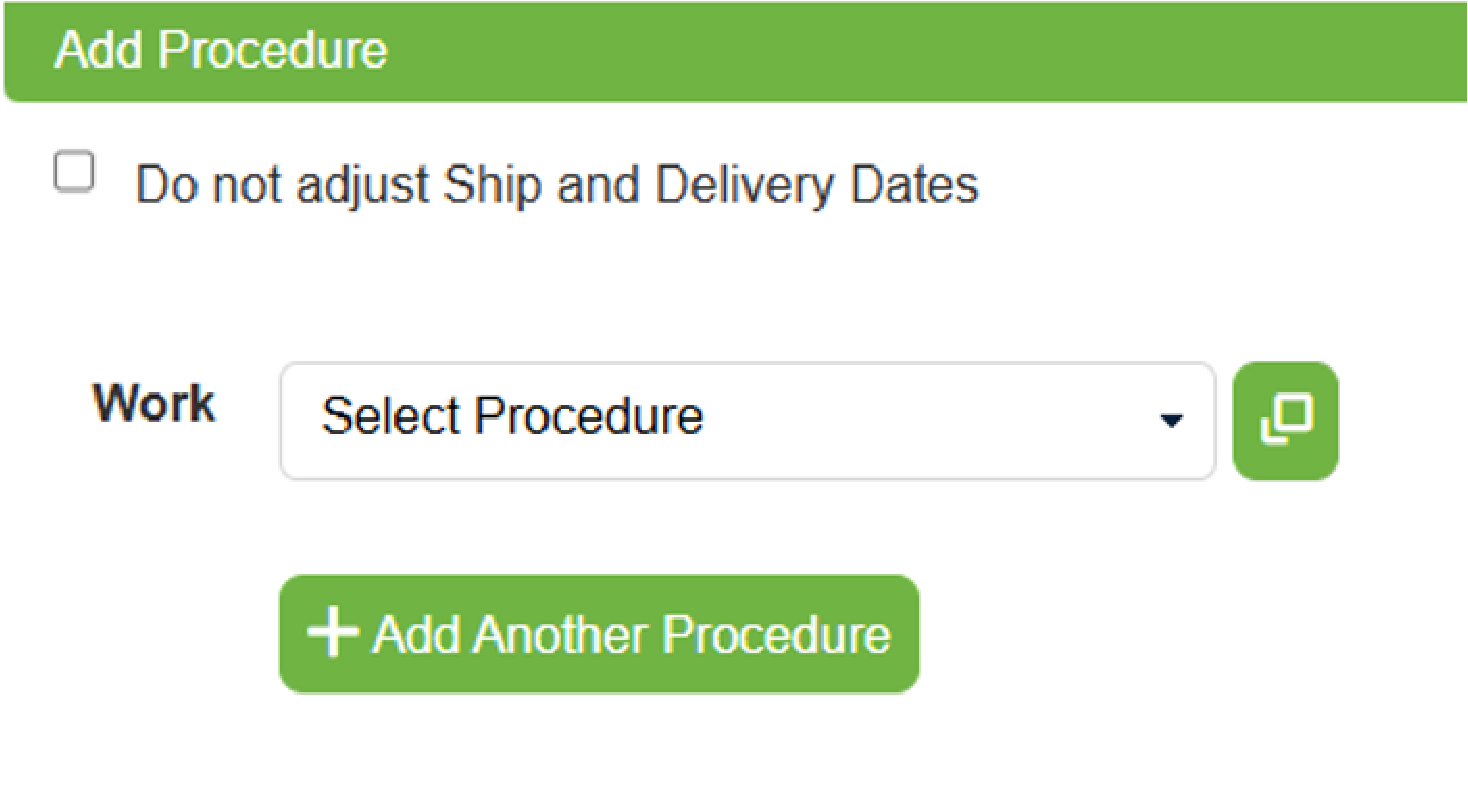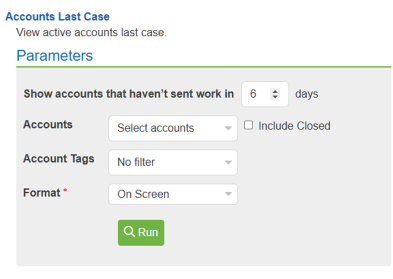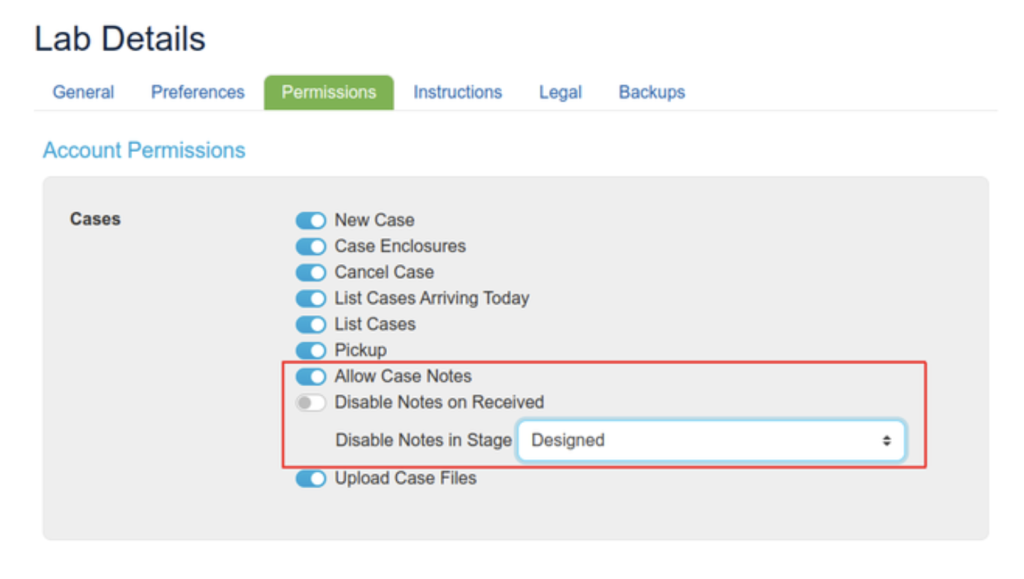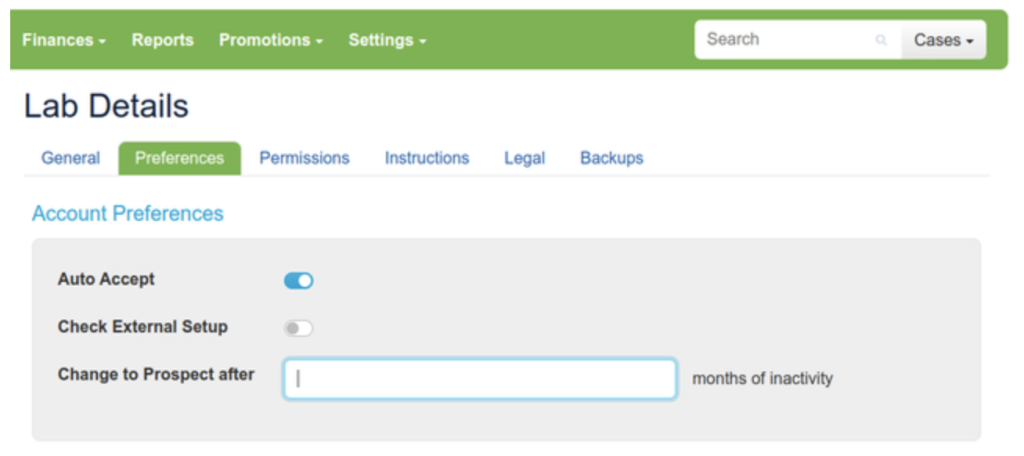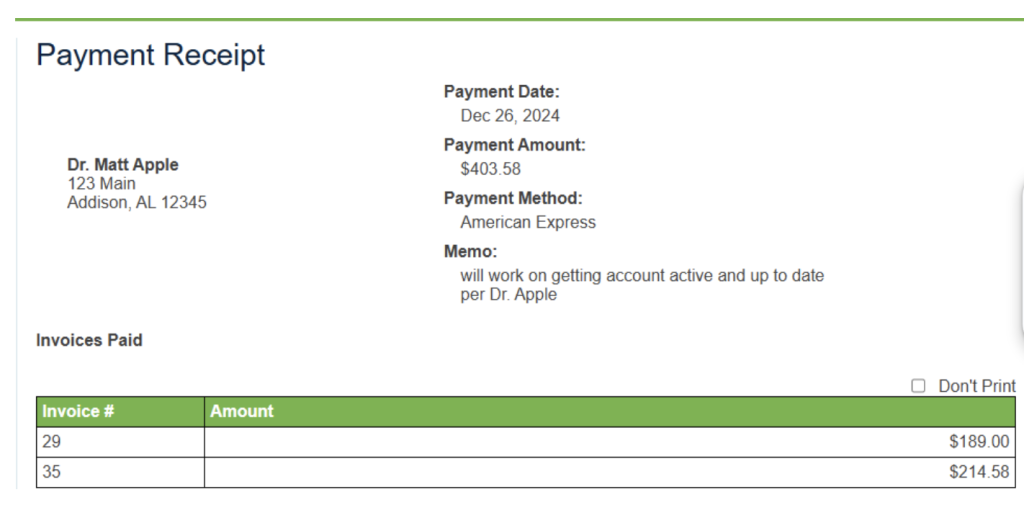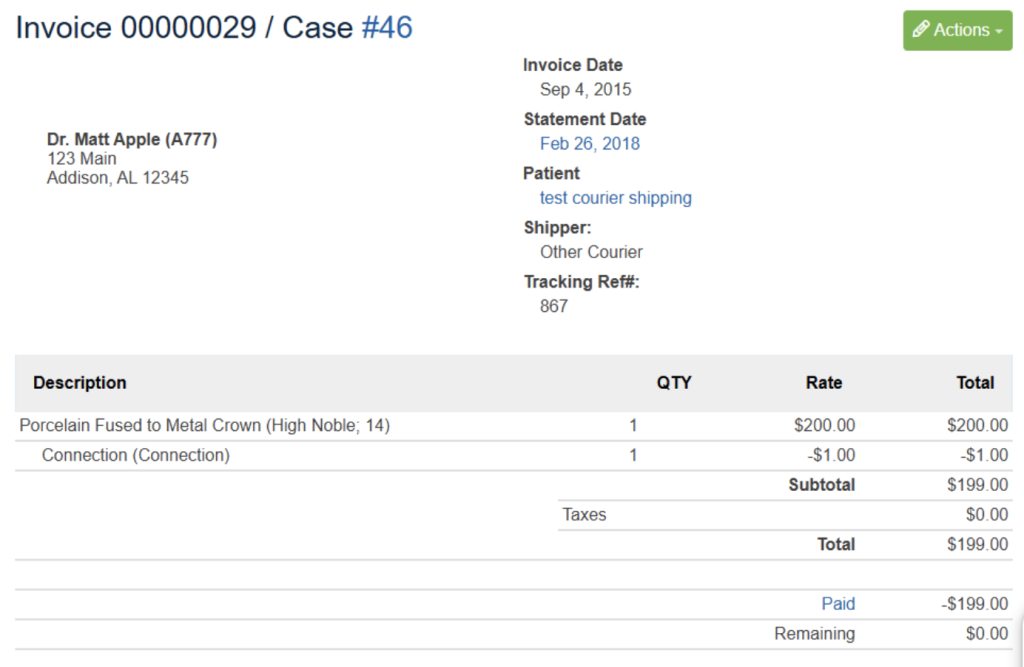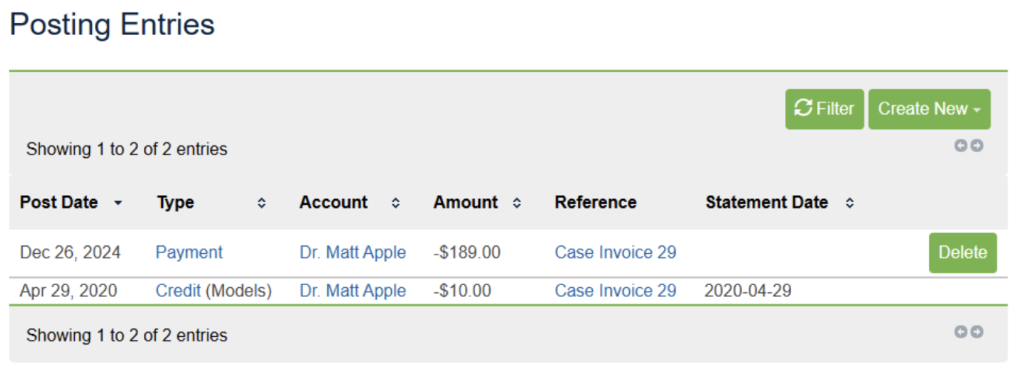Task Timing allows a user to Start a task and stop a task and track the time it took to complete the task
Task Timing
Settings in Lab Details control this feature for all tasks and lab overrides exist in the task:

This enables the lab to have the software work as you are used to for all tasks and then set a timing feature for just the desired tasks.
Task Details
When selecting to time a task you will get a second selection to allow for the timing to be paused.
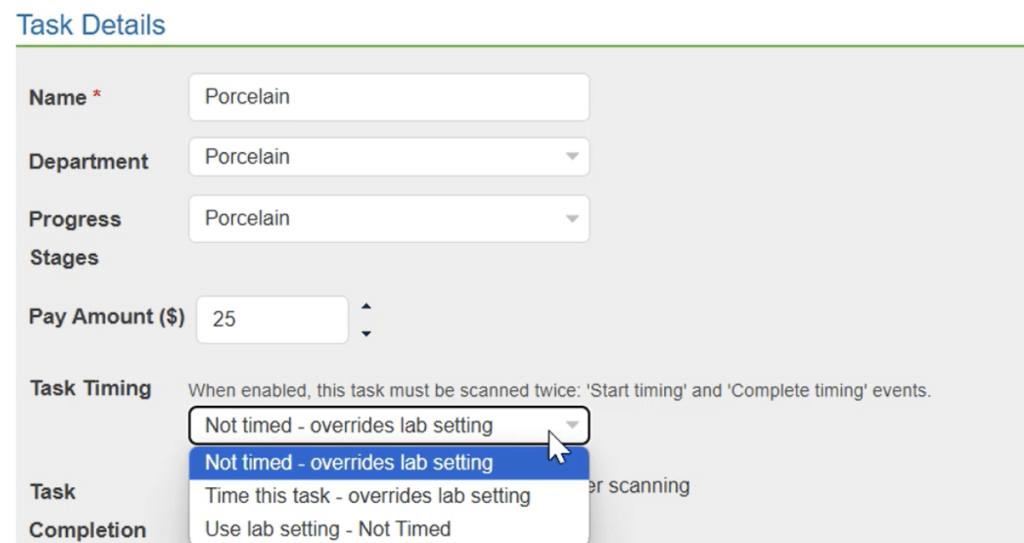
When completing a task the task will be started
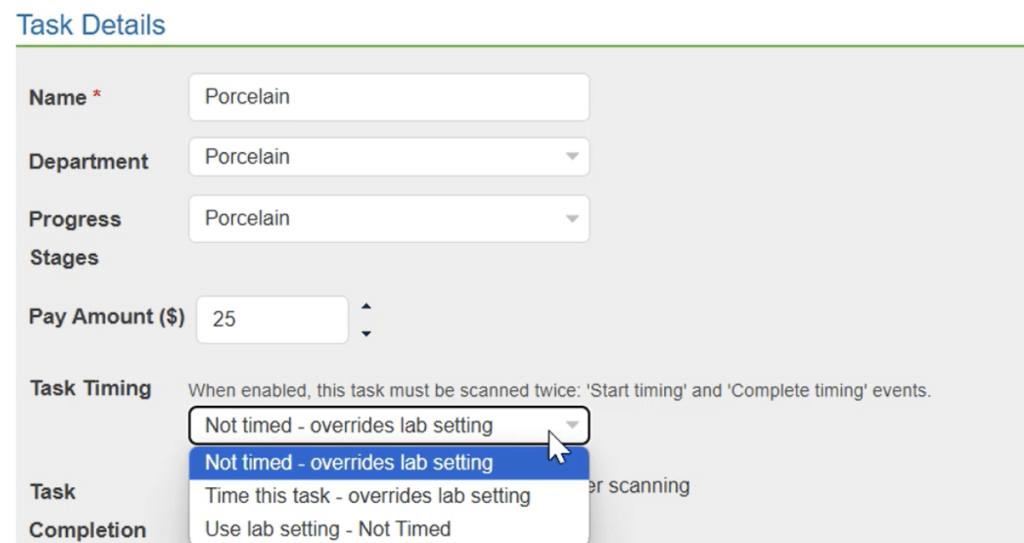
Started Task
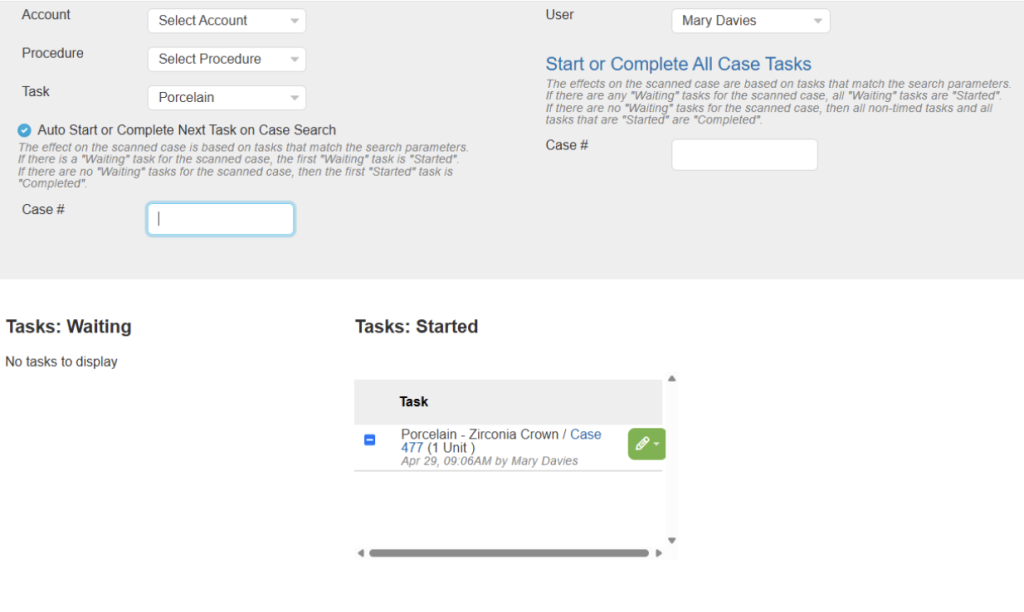
Started tasks will look like this on the case
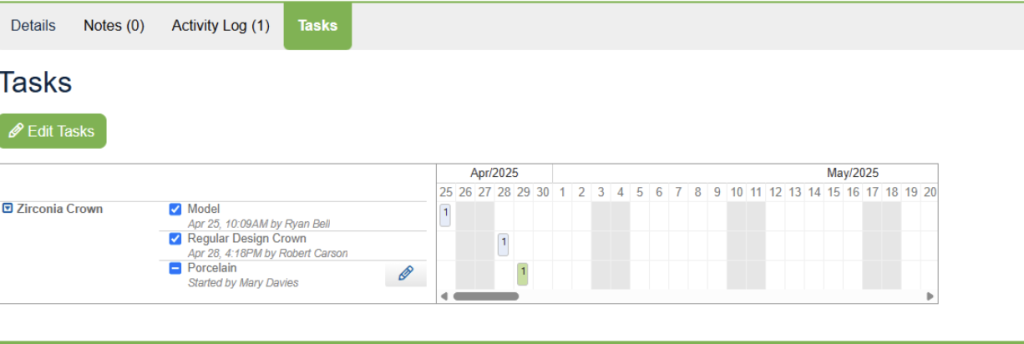
When you come back to the complete tasks window you will be able to see the cases that are waiting
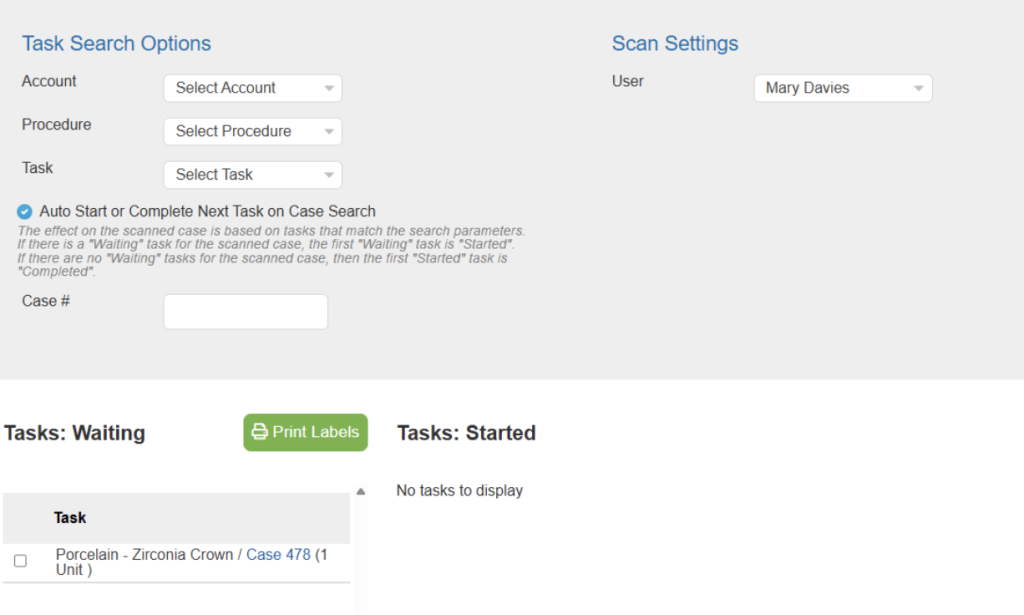
There is an option with the pencil to undo the task as well.
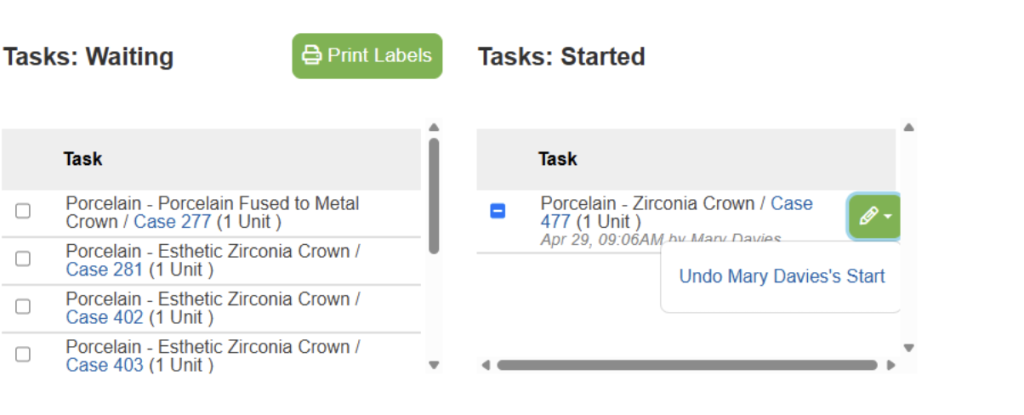
Or with the pause setting enabled in the task another option to pause the work will be available.
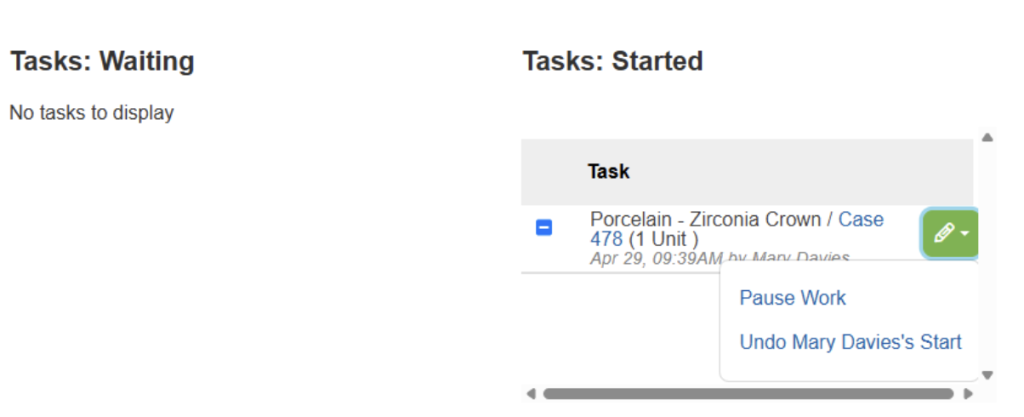
Completed Tasks
Then when the task is completed it will look like this
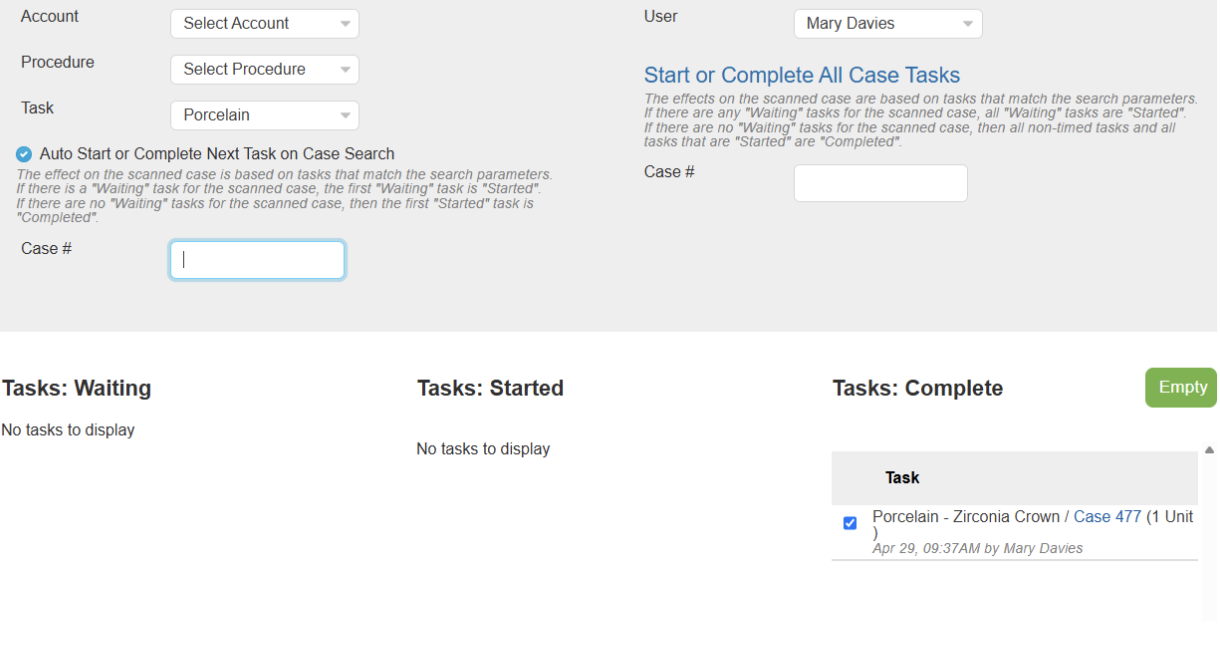
The case result will look like this
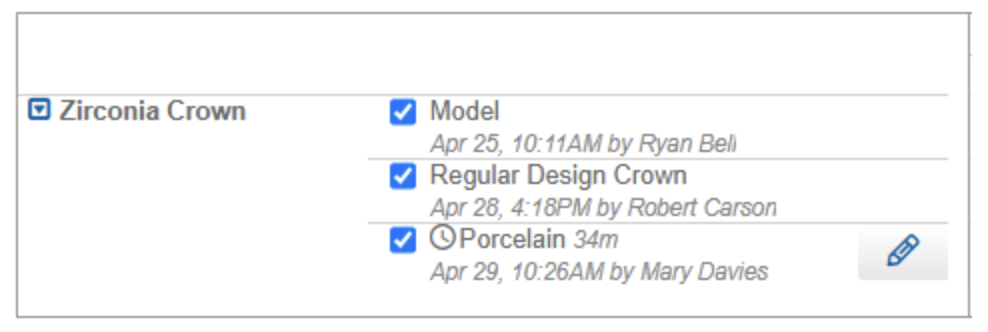
Report and Task Cycle
Reporting for the tasks timing is found in Reports | Case Management | Task Cycle Timing with options in building the report.
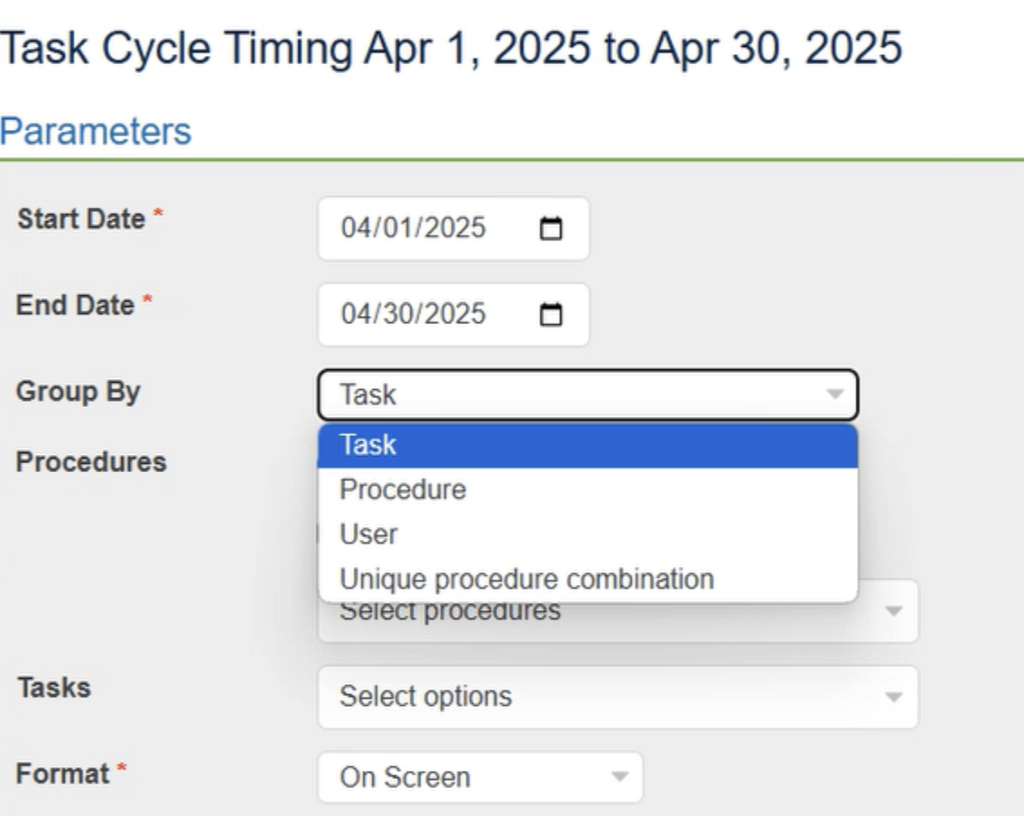
The task result looks like this.

The remaining choices have the same headings and look like this.